Mailbox Management
6th March 2023 | Modified: 16th March 2023Categories: How-to guide
Table of Contents
Email has given us a powerful medium to communicate across continents, or just to the other side of the room. With it comes a high volume of messages, many of which are “cakes in the kitchen” style and others that contain large attachments.
The problem of filing a large volume of paper correspondence has been replaced with the need to file and manage large volumes of email and attachments.

Here we look at the options for managing email and email archiving.
Standard mailbox sizes
A standard mailbox in Microsoft 365, also known as Exchange Online Plan 1, will give you 50 GB of storage for emails but there are other licences that offer a greater mailbox capacity.
Whilst other licences also offer other functionality, mailbox capacity is pertinent to this guide.
But my mailbox is full
The question then becomes what happens when the mailbox reaches capacity? As Microsoft 365 licences are stackable, CNC can extend the capacity to 100 GB by adding the Exchange Online Plan 2 licence.
How big is too big?
* Exchange Kiosk can only be accessed via web or mobile, has no shared mailbox access and no inbox rules can be set up
How do I check my mailbox size on Outlook Web?
If you’re using Outlook on the web click on the settings cog at the top right of the screen and navigate to General then Storage
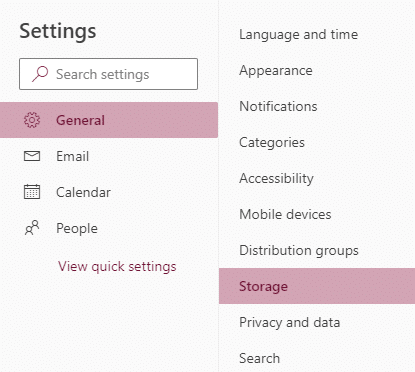
Whilst mailbox capacity can be extended beyond 50 GB, for a cost, there is the potential to hit the hard limit of 100 GB, beyond which you cannot extend. This leads onto mailbox management and archiving.
The easiest way to deal with email is to carry out weekly or monthly housekeeping on your mailbox. Delete the dross, deal with the ones that need actioning. Have an Inbox that only contains outstanding emails.
The first thing you need to do is determine the current size of your mailbox the handy breakdown show how your mailbox storage is utilised and also gives a folder by folder analysis.
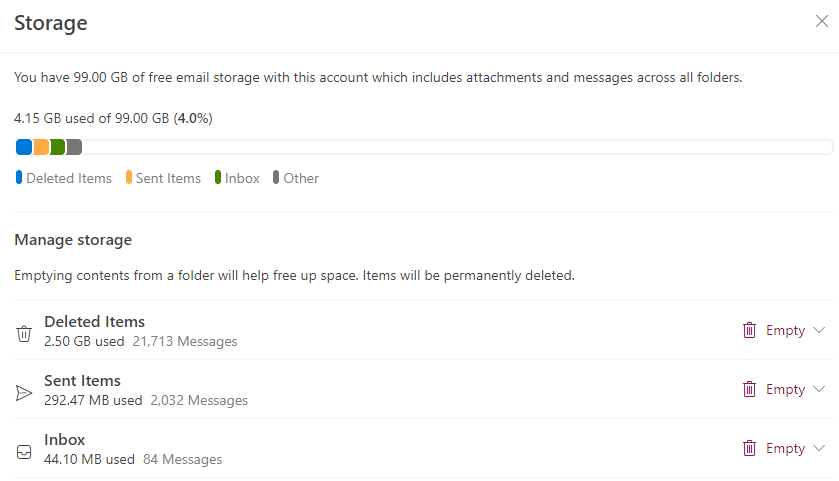
And what about Outlook on my computer?
For Microsoft Outlook installed on your computer, click on the File menu and you’ll see Mailbox Settings with mailbox usage.

Tidy up your mailbox
Outlook has many tools and features that allow automatic actioning of email and you can send spam straight to the Junk folder.
Remember the simplest option could be to empty your Deleted Items folder and sent items.
Mailing lists
Unsubscribe from mailing lists (do you really need to know about this weeks special offers at Tesco on your work email?) to reduce unwanted emails and think twice before you or your colleagues hit the reply all button.
Do you need to use email?
For internal emails you could consider switching communication to Microsoft Teams and have channels dedicated to the company and departments. Remember also you can email into a Teams channel so if you’re sending externally and want to copy internal groups you can CC the appropriate channel in Teams.
In the beginning
You may be familiar with archiving to PST files. These were historically the chosen method for clearing down a mailbox. A file on your computer where you could create folders and move archive mail to. These had a bad habit of becoming a general dumping ground, getting excessively large and then corrupting, resulting in the Inbox Repair Tool being brought into action!
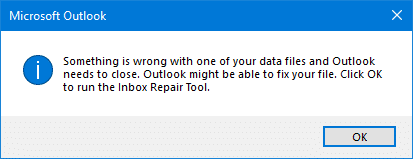
They also had the drawback of being stored on your PCs internal hard disk so should this fail your email archives would also fail.
Then came the online archive
Microsoft 365 on line archive? This is an option. It relies on the end user moving emails into the archive mailbox or setting up rules however, importantly, it is not backed up so you must not confuse being ‘highly available’ with ‘backed up’.
Share the love
If you are desperate to retain emails beyond your mailbox limit you can have a shared mailbox created. This is licence free and allows you to use that for storage.
Dedicated solutions
Beyond that are specific archiving systems, such as Mimecast, which automatically archives every email sent and received, with no action from you the end user. Emails are stored in the Mimecast cloud and can be accessed via an Outlook client plugin, webpage, or mobile client. Stored emails are encrypted and retained for 99 years. You can safely delete from Outlook knowing your email is retained in Mimecast. There are also Mimecast options to retain your Outlook folder structure in the archive, large file send and email filtering, which protects against spam and malicious attacks.
In conclusion
Email has revolutionised the way we communicate. A message sent by email can cross continents in the blink of an eye, allowing a fast and easy way to communicate both for business and for pleasure.
The problem is staying on top of your ever burgeoning Inbox and correspondence. The elements covered here will help you keep on track and maintain a tidy mailbox.
